A 2011 study published in Behaviour & Information Technology found that it takes about 50 milliseconds for a user to determine whether they like your website or not. This means that you have less than a second to get people’s attention and convince them that your website is worth exploring. Making sure that your website navigation is clear, inviting, and intuitive is vital to keeping people on your website.
In this article, we will explore what website navigation is, the different types of navigational systems available, and provide you with some tips and tricks to help you build a user-friendly website.
- What Is Website Navigation?
- Why Is Website Navigation Important?
- Characteristics of a User-Friendly Website
- Common Navigation Mistakes to Avoid
- What Is a Website Navigation Menu?
- Navigation Tips to Make Your Website More User-Friendly
- Testing and Optimization

What Is Website Navigation?
Simply put, website navigation is how your users move around and explore your website. This process is impacted by the architecture of your website, the organization of links, the menus that connect the different pages, and the content that populates the website. A user-friendly website should not only look good but also provide a seamless user experience for visitors.
Why Is Website Navigation Important?
Navigating through a poorly designed website can feel like you’re in a maze with no idea how to get out. If your users are unsure how to navigate your website, they are more likely to leave and look elsewhere.
Research shows that the average time spent on a website is just 54 seconds. If your visitors are spending precious seconds trying to decipher how to navigate your website, that is time wasted when they could be engaging with the website’s content.
Good website navigation ensures that visitors can effortlessly browse your site, find what they’re looking for, and complete their intended actions, whether that’s reading an article, making a purchase, or signing up for a service.

Characteristics of a User-Friendly Website
Every website is divergent and unique depending on what your goals are; however, there are a few shared characteristics that can help make the experience more enjoyable for website visitors. A user-friendly website design usually has these features:
- Mobile compatibility
- Accessibility to all users
- Well-planned information architecture
- Fast load times
- Browser consistency
- High-quality content
Common Navigation Mistakes to Avoid
While there are best practices for designing a user-friendly website, there are also common mistakes that can frustrate users. Here are a few website elements that you should avoid to improve your website’s navigation.
Overloading Menus
It can be tempting to overload your navigation bar with too many options. While you may think that this will help show your users how much great content exists on your website, too many links can also easily overwhelm users. Stick to essential categories and nest other pages under them.
Non-Standard Navigation Placement
Eye-tracking research shows that people scan web pages and phone screens in various patterns, the most popular pattern being in the shape of an F. Most users read in a horizontal movement across the upper part of the web page. For this reason, most modern websites put a navigation bar on the top of the site. You can experiment with other navigation placements, but remember not to sacrifice website usability for design.
Hidden Navigation
Some web designers try to hide navigation links to create a minimalist look. While this can work in some cases, make sure it doesn’t hinder the user experience. As we mentioned before, the average internet user usually only spends about 1 minute on any given website. If your navigation system is not evident immediately, it is unlikely that visitors will go exploring for what they need and will probably go to another site.
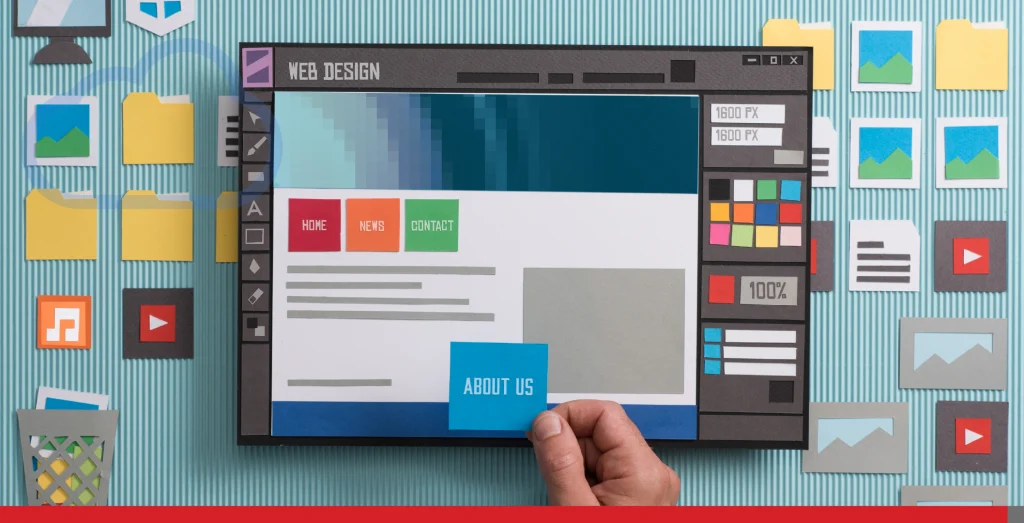
What Is a Website Navigation Menu?
A website navigation menu is a set of links, typically to internal pages, that is organized into a menu. Most websites feature a menu at the very top of their website. This section is called the “header” of a website in web design and development. Some of the most common pages featured in this menu are:
- About Us
- Blog
- Contact
- Features
- Services
- Plans/Pricing.
While most navigation menus are situated on the top of a website, there are other alternatives. We will go over the different types of navigation menus you can choose from.
Horizontal Navigation Bar
The header navigation bar is the most common type of website navigation. These top-level links are displayed horizontally, side by side, in the header. The header usually includes the pages that you know your users will need to access effortlessly, so choose your categories purposefully.
Dropdown Navigation Menu
Dropdown menus are tiers of navigation that keep your content and products organized. The most important links are used as top-level navigation. When a user clicks or hovers over a link, a menu expands with more links.
Dropdown menus are best for websites with a lot of content, such as news sites or blog pages. Website visitors are given plenty of paths to find the content and products they need. A well-organized dropdown menu will help make your website more user-friendly by keeping all of your categories neatly arranged, making sure visitors don’t get overwhelmed by a long list of options.
Hamburger Navigation Menu
This is a common menu on mobile sites and apps. Instead of listing the top-level links on the page, everything is hidden behind a button. The button is usually an icon with three horizontal lines that resemble a hamburger, hence the name hamburger menu. Tapping the icon reveals the menu, and tapping a menu item expands the menu further, revealing additional options.
Vertical Sidebar Navigation Menu
A vertical sidebar menu is a list of links stacked on top of each other, positioned on either side of the page. This format is typically better for sites that have too much top-level navigation for a horizontal menu. The downside is that they eat up a lot of page real estate.
Sidebar navigation is also useful on interior pages where users need more specific options and internal linking to facilitate their shopping experience.
Footer Navigation Menu
The footer navigation menu typically contains links to most pages on the site. While you shouldn’t include a link to everything in your footer menu, it’s smart to offer lots of options. This is also a great place to include contact information and social media pages.
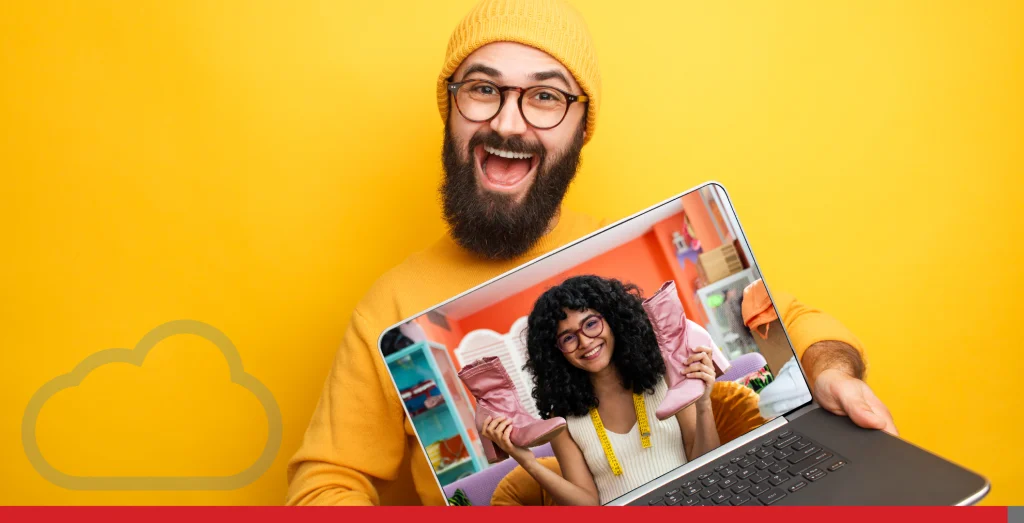
Navigation Tips to Make Your Website More User-Friendly
There is no one-size-fits-all strategy when it comes to website design. You should use a web design system that creates a polished experience for your users. In order to do that, you have to know who your target audience is and why they are coming to your website.
For example, if you are running an eCommerce business, then your users are probably coming to your website to purchase an item. You should focus on making the purchasing process as smooth and frictionless as possible while also making it easy for your users to scan through your whole catalogue of products.
Here are some useful tips and tricks that you can implement to upgrade your website’s navigation and improve usability.
1. Simplify Your Menu Structure
When users land on your homepage, they should be able to understand where they need to go next quickly. Keep your menu simple with clear labels, and don’t overwhelm users with too many options. The fewer clicks it takes to reach important pages, the better.
For example, categories like “Home,” “About Us,” “Services,” and “Contact” are common for a reason—they’re simple and to the point. If you have a more complex site, consider using drop-down menus that organize content into digestible chunks.
2. Use Descriptive Labels
Don’t get too creative with your menu labels. Instead, use clear, descriptive text that tells users exactly what they’ll find on that page. For example, instead of labelling a page “Our Journey,” consider something like “About Us” or “Our Story” so users instantly understand the content.
When visitors are on your website, they should not have to contemplate where to go next. The experience should be as intuitive as possible. Having clear labelling will go a long way in making your website more user-friendly.
3. Prioritize Mobile Navigation
With a growing number of people browsing on mobile devices, it’s crucial to ensure your website navigation works well on smaller screens. A responsive design is non-negotiable. Opt for a “hamburger” menu for mobile devices and make sure the tap targets are large enough to avoid frustration.
Most website builders have a feature to preview how your website will look on a mobile device. When making any edits or changes to your website, preview the site in mobile mode to ensure site visitors will be able to navigate the web pages easily, regardless of screen size.
You can use EasyHosting’s website builder to make an amazing, user-friendly website that will work seamlessly on your desktop or mobile device.
4. Include a Search Bar
No matter how well-organized your menu is, some users prefer searching directly for the information they need on news websites and blogs, in particular.
Including a search bar, especially on content-heavy sites, is a simple way to boost user satisfaction. A search function can also help retain users who might otherwise leave if they can’t find specific information quickly.
5. Add Breadcrumbs
Breadcrumbs are a secondary navigation feature that helps visitors keep track of their location within the site. They typically appear at the top of a page, showing the path back to the homepage.
This web design feature is particularly useful on eCommerce sites or blogs with deep category structures. Breadcrumbs not only enhance website usability but also improve your website’s Search Engine Optimization (SEO) by making it easier for search engines to index your pages.
6. Have a Clear Call to Action
One of the main reasons why a lot of people end up leaving the websites they visit is because they don’t know what to do next.
In order for your website to generate leads, you need to turn visitors into active users by guiding them with calls to action (CTAs). Examples of some effective CTAs include:
- Download Our eBook
- Register For A Coupon
- Sign Up For Our Newsletter
Calls to action should be transparent and direct without being too aggressive.
7. Highlight Important Links
If you have a call to action (CTA) that’s critical for your business—such as “Sign Up,” “Shop Now,” or “Contact Us”—make sure these links are easy to find. Consider using contrasting colours, placing them in the header, or incorporating them into sticky menus that follow users as they scroll.
You should also include hyperlinks within your website content linking to other pages on your website, as well as external resources that could help visitors. These links should be easy to identify, but be careful when choosing your link colour as it could clash with other design elements of your website.
8. Make Your Website Accessible to All Users
A user-friendly website must be accessible to all users, including those with disabilities. By making your website accessible, you are ensuring that all users have an enjoyable user experience.
Here are some things you can do to make sure your website is accessible for all users.
- Add proper alt text to images.
- Add labels to form fields for screen reader users.
- Provide sufficient colour contrast.
- Avoid tiny font sizes.
- Caption videos and provide a transcript for all video content.
9. Improve Load Times
A website that takes a long time to load can irritate website visitors and lead to lowered engagement. Ensure that your website loads in 1 to 3 seconds for optimal usability.
There are several things that you can do to improve your website’s load times, but one of the easiest is to optimize the images on your site. Large images can delay loading times, so you need to optimize your images by changing their file formats, enabling lazy loading, and compressing images to a smaller size.
Tip: Use a free tool like Pingdom to evaluate the speed of your website and obtain further recommendations.
10. Ensure Browser Consistency
Browser compatibility is easy to neglect, but it’s crucial for branding and usability. Ensure that your website looks and behaves the same on all major browsers. Simple details like this distinguish a professionally designed website from the competition.
11. Make Your Content Easy to Scan
The average internet user skims content on a website rather than reading it in detail. This means you need to keep your paragraphs short and to the point.
If you’re wondering how to make a user-friendly website, one way is to adopt conventional newspaper column formatting because it makes scanning easier. Use paragraphs, bullets, lists, headings, and subheadings to help break the text down. This makes it easy for your target audience to get the important points.
12. Ensure Visitors Can Reach Any Page Easily
A general rule of thumb when it comes to website navigation is that visitors should be able to navigate to any page they desire from any page. Remember, not everyone will reach your site from its homepage. This means that any other page they land on should connect to the rest of your site.
An easy solution is to ensure that all pages are accessible from the main navigation menu. To make things even more intuitive, keep the website menu design consistent on every page, placing it in exactly the same spot to avoid confusion.
13. Remove Social Media Icons from Your Header
It’s tempting to make social media links prominent in your navigation menu. However, when you do this, you are guiding your visitors away from your site and onto another site with a ton of distractions.
Instead of putting your social media links in your header, put them in your footer menu. That way, they draw less attention but are still available for your visitors to find.
14. Choose Your Fonts Carefully
There are millions of elaborate font styles to choose from, but they are not all easy to read. Choosing readability over style is one of the most important decisions you need to make when creating a user-friendly website.
San serif fonts tend to work best for online purposes. If you select multiple fonts, there’s a good chance that your content will be difficult to scan. So try to stick to one font style across your entire website, this will make your content easier to read and will give your site a unified look.
15. Use Colour to Bring Contrast
It’s very important to find the right balance between a website’s background and its content. It’s a basic task but among the most fundamental when it comes to how to make your website more user-friendly. If there’s no contrast, it might be difficult to read the content.
When selecting your colour schemes, make sure your content is visible. Pay special attention to the colour of text on black backgrounds to address any possible readability issues.

Testing and Optimization
Designing a user-friendly website doesn’t stop once you’ve created your menu. It’s important to regularly test your navigation to ensure it’s working as intended. We will go over some of the ways you can test your website to make sure it is performing well.
A/B Testing for Website Usability
A/B testing is a simple yet powerful tool to help gauge a website’s usability. A user visits a website and depending on a predetermined set of criteria, a different version of the website (version A or B) will be presented in order to test which one performs better overall.
When determining what web design is more user-friendly, you can create two versions of your website with different navigational features and see which version has better traffic, retention, and engagement.
Website Analytics
Website analytics tools help you track how well your website engages and converts its audiences. Some of the key insights you can gain are:
- Page views
- Bounce rate
- Average session duration
- Conversion rate
Heat Maps
Heat mapping tools track user behaviour on a website and display that data in a visual format, typically in the form of a heat map. These maps can help you visualize how your audience is interacting with the website, which spots on the website are getting the most attention, and how the user is navigating your site.
Conclusion
Website navigation is one of the most important components of a user-friendly website. By following the advice that we laid out in this article, you can create a frictionless experience for your visitors. Well-crafted web page navigation ensures an enjoyable user journey for whoever visits your website, which will, in turn, help you grow your business.
At EasyHosting, we are here to help with expert online guidance and support for very small businesses.
For more information on web hosting, domains, website building, email services, and more, please email us at support@easyhosting.com or call us at 1-888-390-1210.
Frequently Asked Questions
What is website navigation, and why is it important?
Website navigation is the structure and design of menus, links, and other elements that help users move through a website. Good website usability makes it easy for visitors to find the information they need quickly, improving user experience and engagement.
What are some best practices for creating user-friendly website navigation?
Some best practices for creating a user-friendly website include keeping your menu simple, using clear and descriptive labels, optimizing for mobile, adding a search bar, and using visual cues like contrasting colours for important links. Additionally, organizing content logically with dropdown menus and breadcrumb trails can help users stay oriented as they explore your site.
How many menu items should a website have?
There’s no exact number, but it’s generally best to keep the main menu as simple as possible, ideally with fewer than seven options. If your site is complex, you can use sub-menus or dropdowns to organize additional links without overwhelming users.
How do I make my website navigation mobile-friendly?
To create mobile-friendly navigation, use a responsive design that adapts to different screen sizes. Many mobile-friendly sites use a “hamburger” menu (three horizontal lines) that expands into a full menu when clicked. Ensure buttons and links are large enough for easy tapping, and prioritize important links at the top of your menu.
Why is a search bar important for website navigation?
A search bar allows users to find specific information quickly, especially on a content-heavy or eCommerce site. It helps users who know what they’re looking for avoid sifting through menus and links, improving overall user experience and reducing bounce rates.
How can I test if my website navigation is effective?
Testing your navigation can involve methods like A/B testing different menu layouts, analyzing heatmaps to see where users click most, and checking analytics for high bounce rates or short visit durations. User-friendly websites achieve high metrics during these tests, its important to test regularly to make sure your web design is performing well.
How often should I update my website’s navigation?
You should revisit your website navigation whenever you add new content or change your site’s structure. Regularly check user feedback and analytics and conduct usability tests to ensure your navigation remains functional. Small updates play a vital role in maintaining a user-friendly website.



